![]()
![]() You can call me a sore loser. That’s right, a year or so ago I lost Apple’s venerable, but often controversial photo management app Aperture.
You can call me a sore loser. That’s right, a year or so ago I lost Apple’s venerable, but often controversial photo management app Aperture.
I felt abandoned, alone, and yet hanging on in desperation that a white knight would come rescue Aperture and along with it bring new life into the forgone and lonely Aperture.
While many photographers, like lemmings, crossed the line and swallowed the bloatware that Adobe was, and still is peddling, along with its holding-hostage subscriptions. You see, I am sore. I used to like Adobe, was a happy stockholder at one time. Rather than innovate it appeared to me Adobe was more interested in capturing and retaining recurring paying customers—good for the bottom line, and for stockholders.
You can call me stubborn. I wanted, and still want, nothing to do with LightRoom. Oh, Adobe did try to cozy up with me, offering photographers the “bundle” at $10 per month the privilege to use both LightRoom and Photoshop. I refuse the kool-aid.
Living With Apple Photos
So I gave in and tried to migrate and begin using Photos by Apple, which they promised would soon provide the features that would acquiesce and barely satisfy abandoned Aperture users. It would also surely confuse the casual photographers who use iPhoto. It was tough, frustrating, and painful to use Photos in the beginning. Yet as the application matured and with its latest release in conjunction with Mac OS Sierra, Photos is coming of age.
But it’s still frustrating and painful. I’m an optimist and have persisted and persevered in the most challenging situations—all over the world. I don’t give up, and I’ll continue to give Photos the benefit of the doubt while vocalizing my displeasures accordingly.
It’s clear that Apple has relegated its B-team when it comes to UI/UX on photos. Instead of focusing on usability, the team appears to fancy shiny objects that look good to casual consumers, rather than nuts and bolts. Most notably the synchronization, integration and handling of iCloud Photos and its relationship to Photos. For example, I have several shared albums in iCloud Photos, and while the iOS Photos app and Photos on Mac OS share the same icon, the similarity ends there. Apple has buried the Shared Albums under the view menu, yet provides quick click navigation to a long list of mostly useless categories such as People, Places, Selfies, Time Lapse, and so on.
The nomenclature from Aperture to Photos has changed too. In Aperture Projects was the core categorization tool, yet in Photos Projects refers to books, cards, calendars, prints, or slideshows. It seems that Albums is what Aperure referred to as Projects, and includes auto-generated Albums such as those quick click categories of Bursts, Selfies, and such. Photos also automatically creates Albums for Instagram, SnapChat, and other iOS photo Apps, if they are used on your iOS device. Yet finding, using and sorting any of these Albums is far from instinctual. Photos should simplify your photography, not complicate it. Sadly, that’s what the Photos UI/UX does.
Editing Images in Photos
So beyond Apple’s fail—and opportunity—in photo management, Photos does provide a solid plug-in approach to photo editing. First, its built-in editing tools match and for the most part exceed what Aperture offered. Yet like Aperture, where Photos will improve and continue to excel with 3rd party developer involvement a solid suite of tools for editing photos.
In order to focus on photo management, categorization, and cross-device and iCloud synchronization, Apple has opted for this plug-in or extension approach. This is good news because as Photos.app continues to mature, Apple won’t be saddled with the overhead of adding, improving and developing new editing tools. Even so, the basic tools included, as noted are decent. Yet, as with its photo management fails, some tools that seem absent do existing, it’s just finding them can be problematic. Beginning the editing process is easy enough, first choose the sliders icon at the right top of the app. This reveals the editing tools panel and changes the background from white to black. There are 8 options, including the Extensions selection which provides a pop-up of installed third-party tools.
 To use Apple’s core editing tools simply select Adjust which will reveal a typical photo editing panel including adjustment options through +/- sliders for Light (Brilliance, Exposure, Highlights, Shadows, Brightness, Contrast and Black Point), Color (Saturation, Contrast, and Cast), and Black & White. But where is the Histogram and editing sliders for Sharpening, Noise Reduction, Vignette, White Balance, Levels, and Definition? They are all accessible by clicking the tiny and in blue option “Add”—not easily noticed.
To use Apple’s core editing tools simply select Adjust which will reveal a typical photo editing panel including adjustment options through +/- sliders for Light (Brilliance, Exposure, Highlights, Shadows, Brightness, Contrast and Black Point), Color (Saturation, Contrast, and Cast), and Black & White. But where is the Histogram and editing sliders for Sharpening, Noise Reduction, Vignette, White Balance, Levels, and Definition? They are all accessible by clicking the tiny and in blue option “Add”—not easily noticed.
Apple has included the usual editing tool suspects including a healing and retouching brush (Bandaid icon), Rotate, Crop & Align, Filters, and Red Eye removal. To add and activate third-party extensions, choose the tools you wish by buying through the Mac App store or direct from third-party developers, running the installer, and then choosing the “Extensions” option in the editing panel and then clicking “More” from the pop-up. Here you will find and then activate the available extensions compatible with Apple Photos.app.
I’ve found a number of useful extensions for Apple Photos including Snapheal, Intensify, Affinity, External Editors and others.
Managing Photos In iCloud
 I’m happy to admit that Photos, iCloud and my iCloud Photo Library get along great. Syncing between my iPhone, MacBook Pro, and iPad works great, albeit there are sometimes issues. My iCloud storage is upgraded to 1TB. When I load RAW images from my Canon 6D DSLR into Photos on my MacBook Pro, in short order they appear on my iPhone and iPad. Too preserve space, given my 50,000+ Photos library, I’ve selected to Optimize Mac Storage in Photos settings. This means that I’m not eating up space on my 1TB SSD storage on my MacBook Pro. It also means that in order to edit, send, or otherwise do anything to a photo other than view it on my MacBook Pro, it must be downloaded from my iCloud Photo Library to my MacBook Pro.
I’m happy to admit that Photos, iCloud and my iCloud Photo Library get along great. Syncing between my iPhone, MacBook Pro, and iPad works great, albeit there are sometimes issues. My iCloud storage is upgraded to 1TB. When I load RAW images from my Canon 6D DSLR into Photos on my MacBook Pro, in short order they appear on my iPhone and iPad. Too preserve space, given my 50,000+ Photos library, I’ve selected to Optimize Mac Storage in Photos settings. This means that I’m not eating up space on my 1TB SSD storage on my MacBook Pro. It also means that in order to edit, send, or otherwise do anything to a photo other than view it on my MacBook Pro, it must be downloaded from my iCloud Photo Library to my MacBook Pro.
The download of images from my iCloud Photo Library sometimes works blazingly fast, almost seamlessly. However, when I’m in a heavy workflow of writing and photo editing it appears that my iCloud Photo Library crawls, or even stops—as if it times out. This wastes time and soon the advantages of saving space on my drive give way to lack of productivity, frustration and taking too many trips to the kitchen for yet another cup of coffee, and another; thinking that when I come back the photo will be downloaded. Yet all I get is another dose of caffeine jitters and lashing out profanely at my computer. it’s at this point my peacefully sleeping Bengal Cat, Dar, exits the room.
To be sure, at home I’ve got more than sufficient bandwidth, clocking at some 22-23Mbps most of the time.
In short, my iCloud Photo Library sucks when it comes to accessing my full resolution images for editing or inclusion into a blog, social media post, or any other use where I need the physical file on my computer or device. I am a subscriber to iTunes Match, the model I would guess Apple used for the iCloud Photo Library. I own some 35,000+ songs that reside in iTunes on my Mac. With iTunes Match, Apple allows me to access all of this music from the cloud, matching those songs that exist in the iTunes Music Store, and uploading any esoteric music I have into the cloud. This frees up space, once again, on my Mac Book Pro. I can listen on demand to any of this music—as long as I have a decent internet connection. If I wish to download any of the songs for whatever reason, I simply click the iCloud icon and the song will appear on my Mac, iPhone or iMac—wherever I initiated this download. This works flawlessly, I assume in part because music/songs are much smaller than even JPEGs from my iPhone or DSLR.
Apple needs to fix this downloading problem, perhaps it’s at its data center or in Photos itself. Plus, the UI/UX of Photos could command the attention of some of Apple’s better UI designers—a team that will take a holistic look at the App, rather than its individual modules or isolated use cases.
Until then I will still trudge through Photos yielding to my stubbornness and refusal to invest anything into Adobe products or services.
In closing, here are a few other features, in no particular order, that Apple needs to address or include in Photos and/or iCloud Photo Library
- Exporting images to SmugMug — this was integrated into Aperture, but absent in the latest Photos release
- Right click contextual menu option to export an image or images from anywhere in Photos
- Option to choose a default set of editing tools to appear in the editing panel
- Think about bringing back Aperture
Are you using Photos? Still using Aperture? Comment here and help me and others understand how to get more out of these tools.